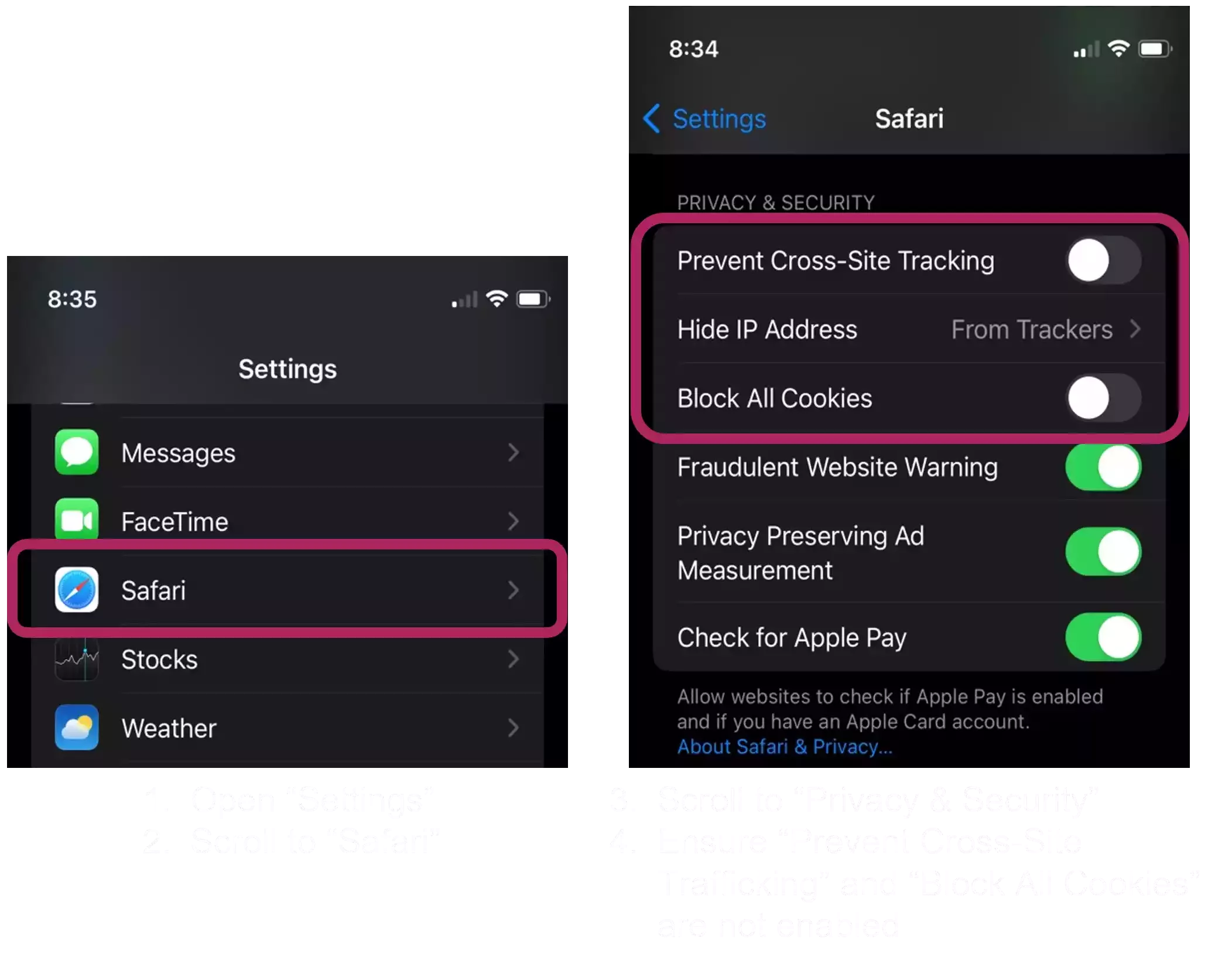Client Portal
Access your information and connect with your practitioner, so start exploring and stay informed on your health journey
Hello Again
First time? Create your password below
Create New PasswordTrouble Logging in?
Enabling cookies is crucial for protecting health information.
Please refer to the following instructions to adjust the settings manually.
It is recommended that you add EmbarkEMR.com to the "Sites that can always use cookies" list if available in your browser - see instructions below.
NOTE: Apple/IOS users must also ensure "Cross-Site Trafficking" is allowed
Browser Specific instructions
Google
Chrome Go to Customize and control Google Chrome in the top right corner and click Settings. Go to Privacy and security. Click Cookies and other site data. Select the Allow all cookies radio button
Chrome Go to Customize and control Google Chrome in the top right corner and click Settings. Go to Privacy and security. Click Cookies and other site data. Select the Allow all cookies radio button
Safari
on Mac OS Go to Safari -> Preferences and click Privacy. Uncheck the following options: Prevent cross-site tracking, Block all cookies
on Mac OS Go to Safari -> Preferences and click Privacy. Uncheck the following options: Prevent cross-site tracking, Block all cookies
Safari on iOS
(iPhone/ iPad) Go to Settings -> Safari. Under Privacy and Security, turn off the following options: Prevent Cross-Site Tracking, Block All Cookies
(iPhone/ iPad) Go to Settings -> Safari. Under Privacy and Security, turn off the following options: Prevent Cross-Site Tracking, Block All Cookies
Mozilla
Firefox Go to Application Menu in the top right corner and click Settings. From the left menu, click Privacy & Security. Select the Standard or Custom option. In the case of Custom option, select Cross-site tracking cookies - includes social media cookies as a preference for Cookies.
Firefox Go to Application Menu in the top right corner and click Settings. From the left menu, click Privacy & Security. Select the Standard or Custom option. In the case of Custom option, select Cross-site tracking cookies - includes social media cookies as a preference for Cookies.
Microsoft
Edge Go to Settings and more in the top right corner and click Settings. Click Site permissions -> Cookies and site data. Set the following options: Enable Allow sites to save and read cookie data (recommended). Disable Block third-party cookies.
Edge Go to Settings and more in the top right corner and click Settings. Click Site permissions -> Cookies and site data. Set the following options: Enable Allow sites to save and read cookie data (recommended). Disable Block third-party cookies.
Add to "Always Allow List"
- Click on the three dots icon in the top right corner of your browser window
- Select "Settings" from the dropdown menu
- Scroll down and click on "Advanced" to reveal more options
- Under "Privacy and security", click on "Content settings"
- Click on "Cookies"
- Toggle the switch for "Block third-party cookies" to off
- Add EmbarkEMR.com to the "Sites that can always use cookies" list
- Close the settings tab and refresh the page