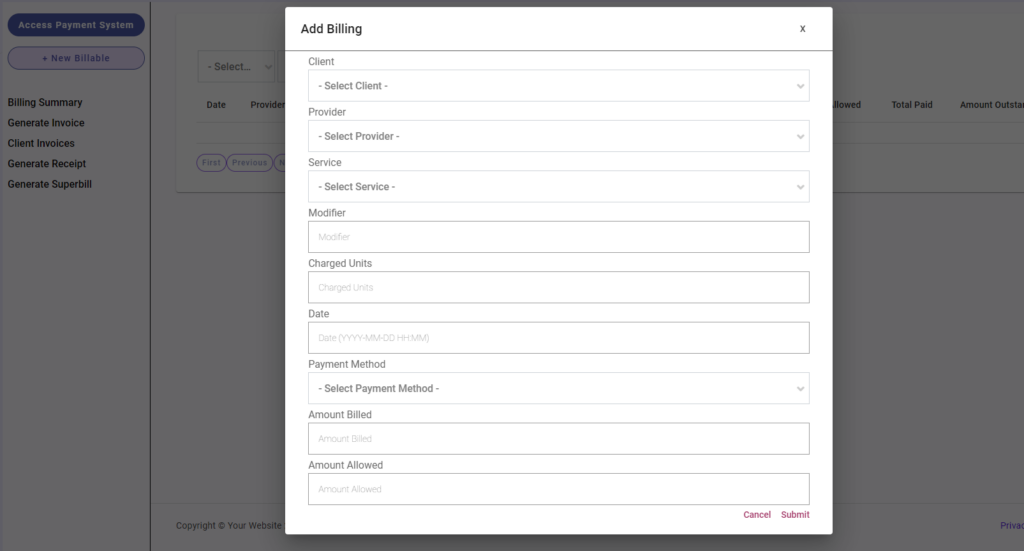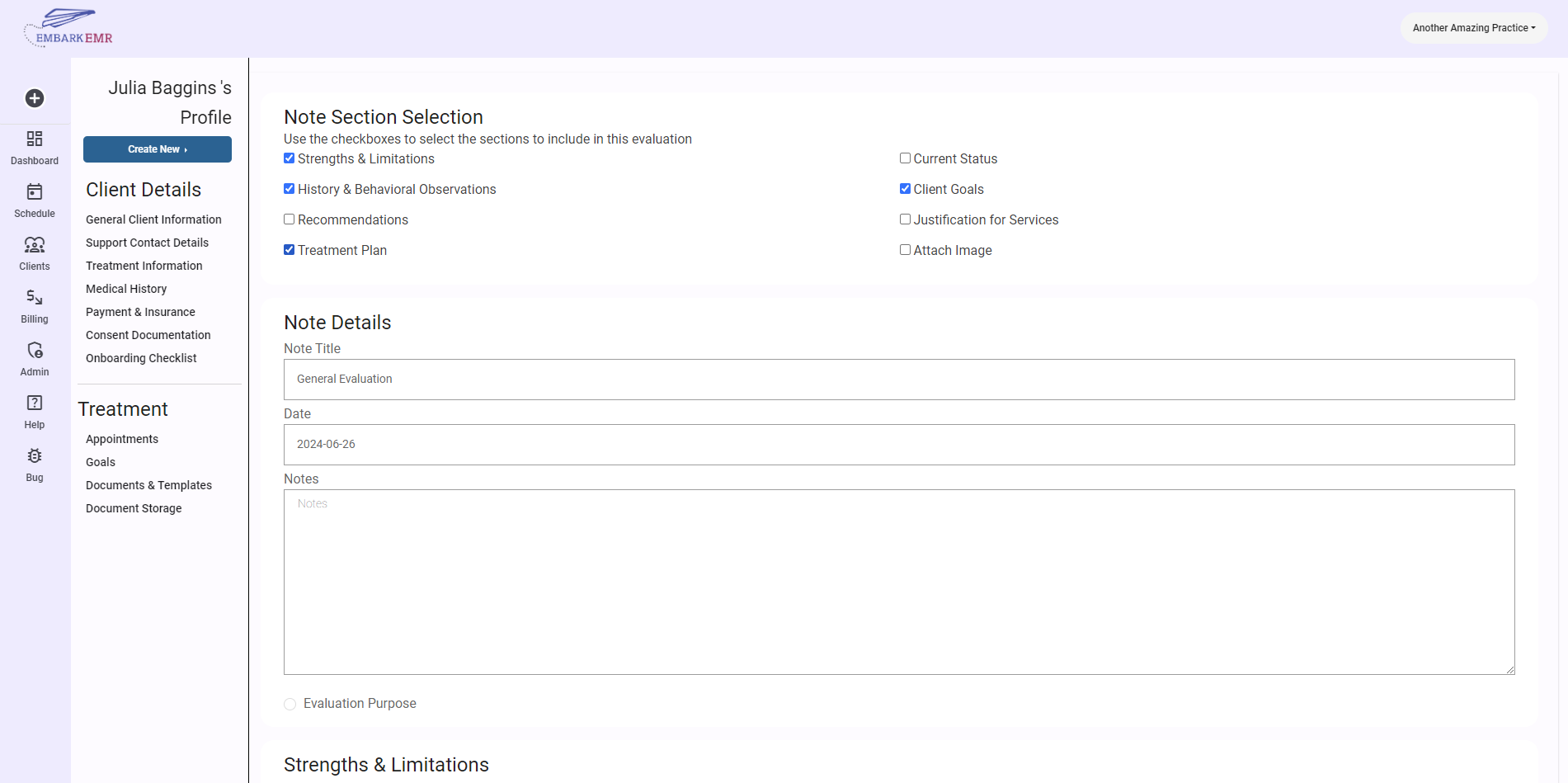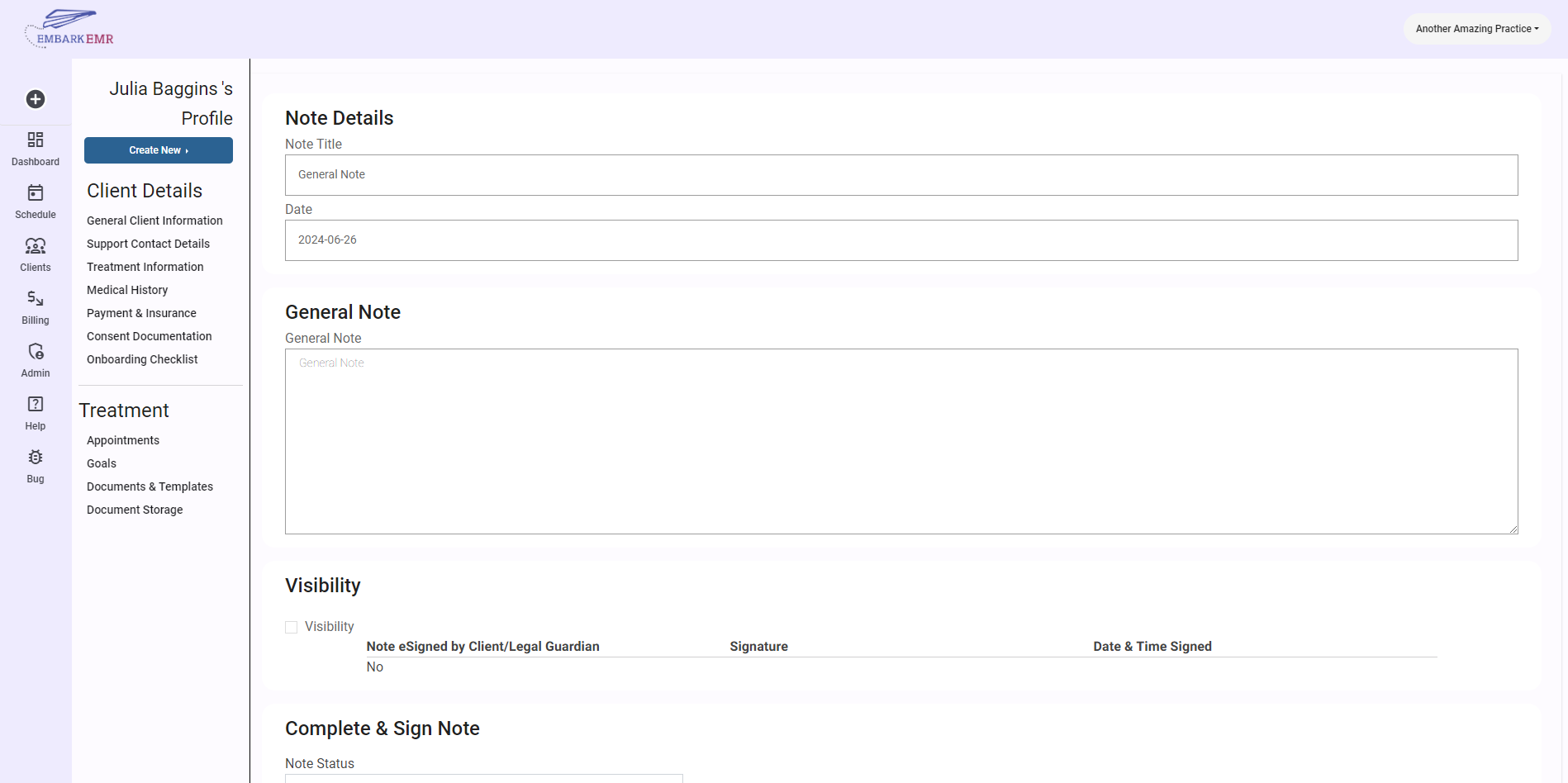Introduction:
In Embark EMR, adding billable services to client appointments is essential for charging clients accurately and ensuring the financial sustainability of your practice. This guide details the three methods you can use to add new billables or services to a client or client appointment within Embark EMR.
Prerequisites:
Before adding billables, ensure that the relevant services are already set up in your system. Refer to the “Add/Manage Services” help article for guidance on how to add and manage these services in the admin section.
Method 1: Through the Billing Tab
- Access the Billing Section: Navigate to the billing section of Embark EMR and click the “+ New Billable” button located in the left-hand menu.
- Fill Out the Billable Form:
- Client and Provider: Select the client and the provider from the drop-down menus.
- Service: Choose the service that you are billing for. Some fields such as Modifier, Charged Units, Amount Billed, and Amount Allowed may automatically populate based on the service selected.
- Date: Specify the date for the billable.
- Submit the Billable: Review all the information for accuracy and click “Submit” to finalize the billable entry.
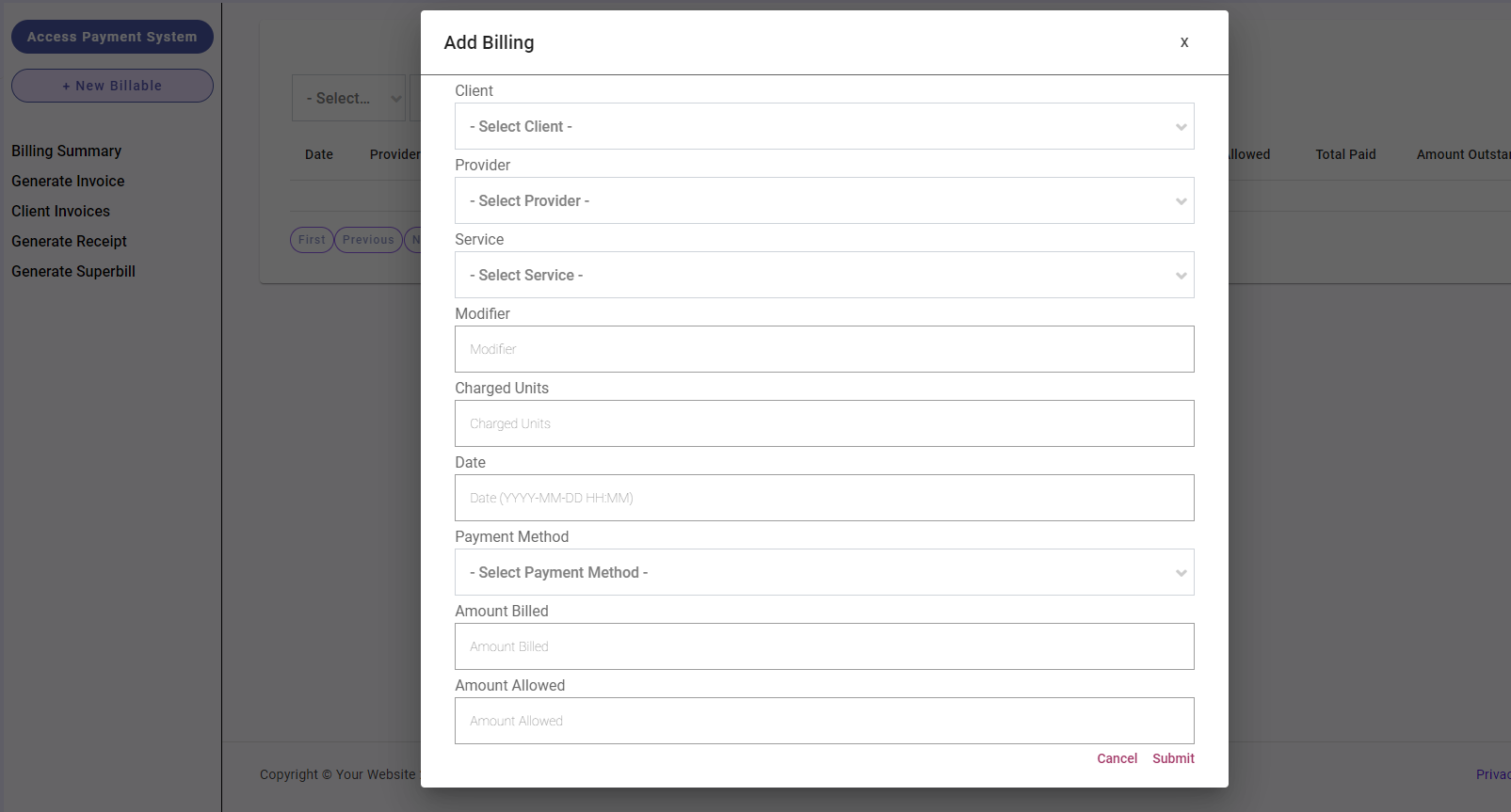
Method 2: From the Calendar
- Open the Calendar: Click on the “Schedule” button from the left-hand main menu to access the calendar.
- Select the Appointment: Click on the desired appointment to open a dialogue box.
- Add/Edit Services:
- Click the “Add/Edit Services” button to access a table where you can manage and add services.
- Click the “+ Add Service” button in the top right corner of the table.
- Configure Service Details:
- Select a service and provider from the drop-down menus.
- Verify the details for Modifier, time, and units fields.
- Save the Service: Click “Add” to save the new service to the appointment.
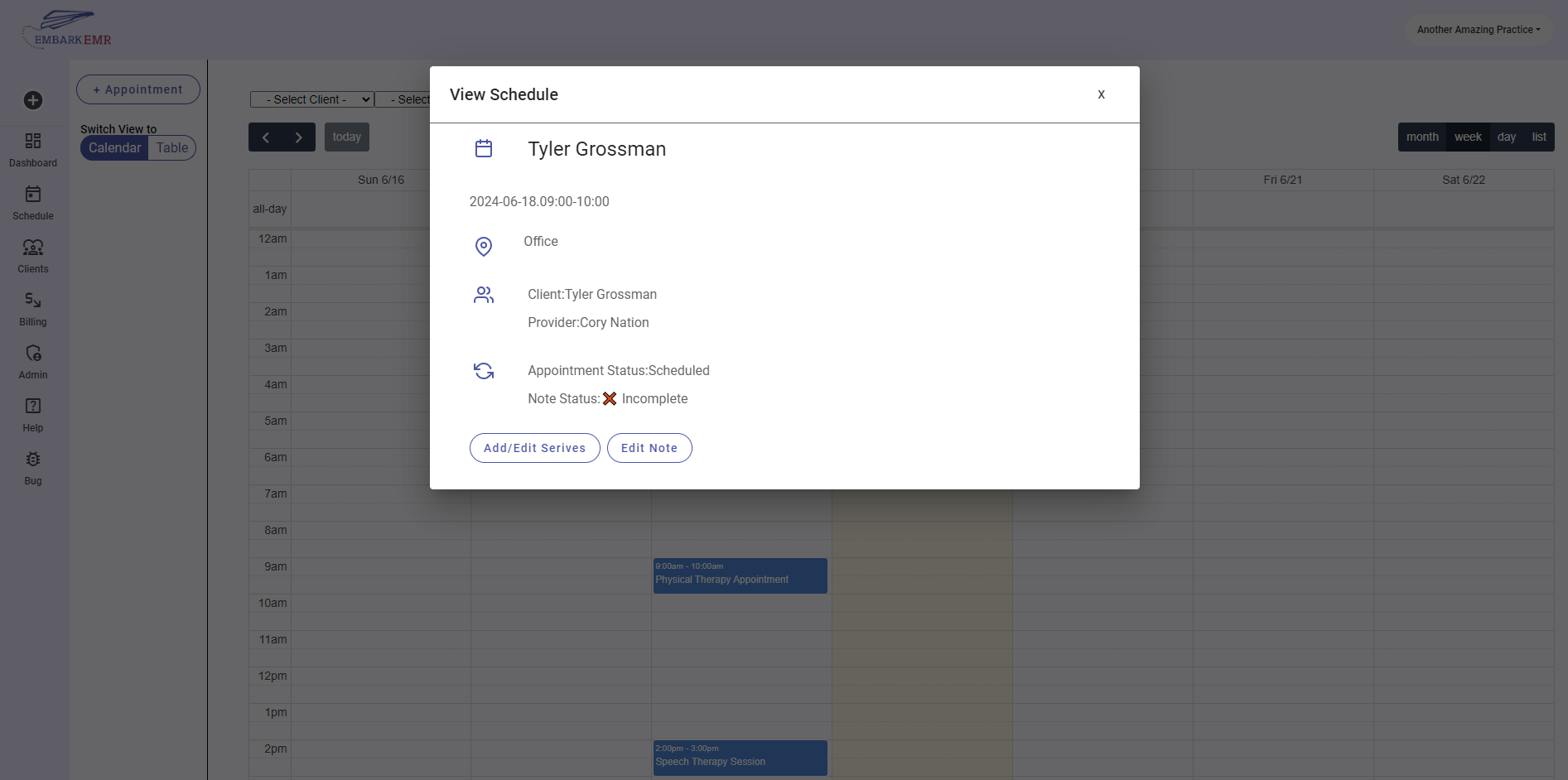
Method 3: From within an Appointment Note
- Access the Appointment Note: Navigate to the appointment and click the “Edit Note” button.
- Scroll to the Billing Section: Find the Billing section within the note where you can manage services.
- Add Services:
- Click the “+ Add Service” button to open a modal.
- Select the necessary service and provider from the drop-down menus.
- Verify all service details including Modifier, time, and units.
- Finalize the Addition: Click “Add” to include the service in the appointment’s billing.
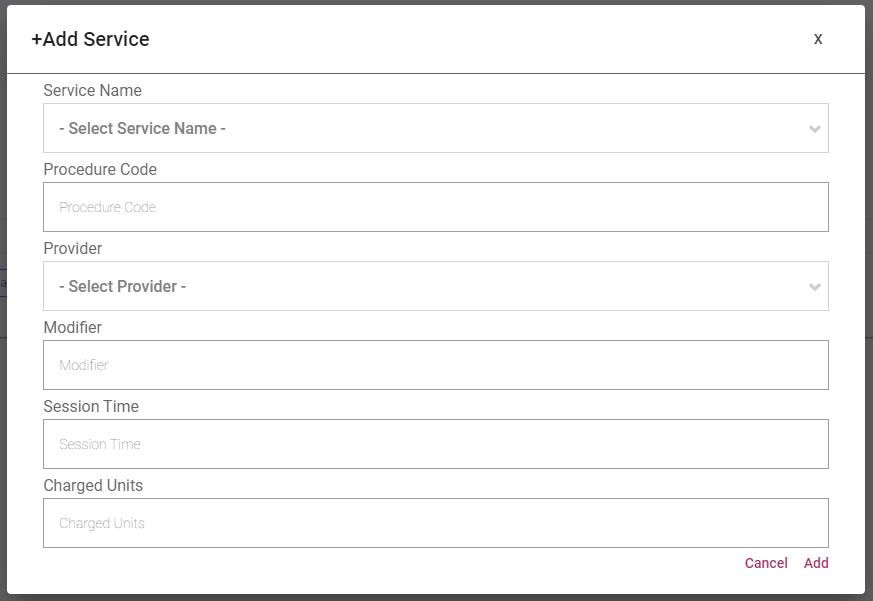
Conclusion:
Adding billables in Embark EMR is a straightforward process that can be done through multiple interfaces depending on your specific needs. Whether adding a standalone billable through the Billing tab, linking a service directly from the calendar, or incorporating it through an appointment note, each method ensures that your practice can accurately and efficiently manage financial transactions associated with client care.
Remember: Always double-check the details entered to avoid billing errors and ensure compliance with your practice’s billing policies and procedures.