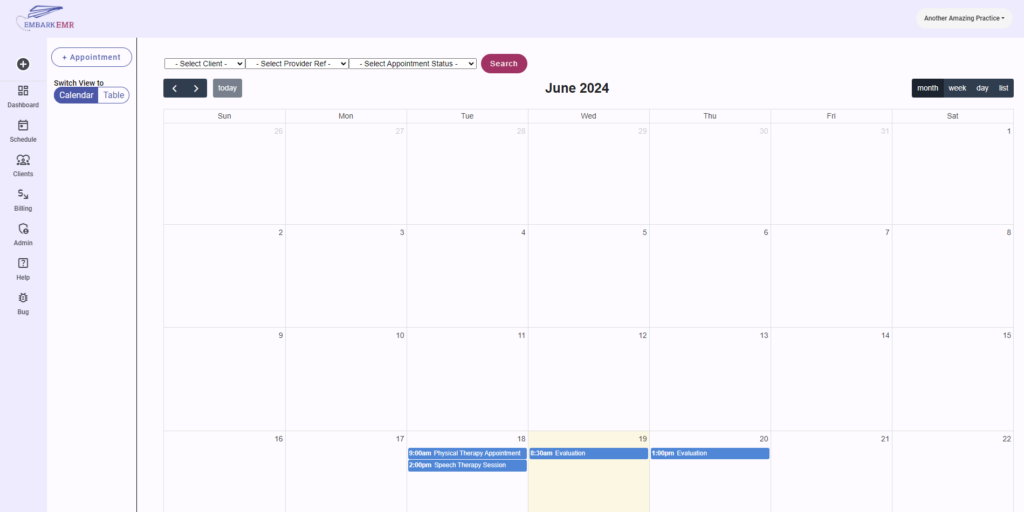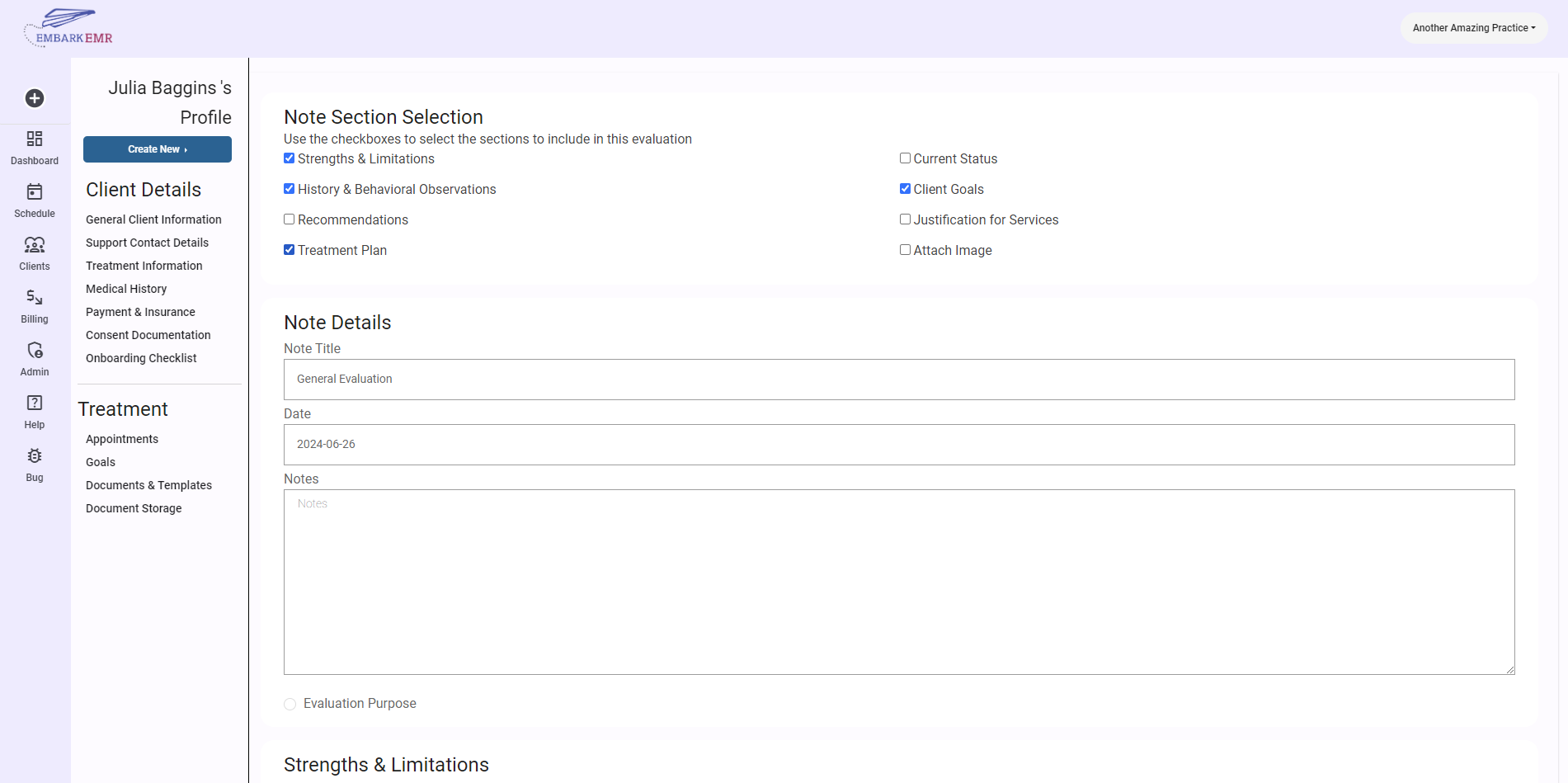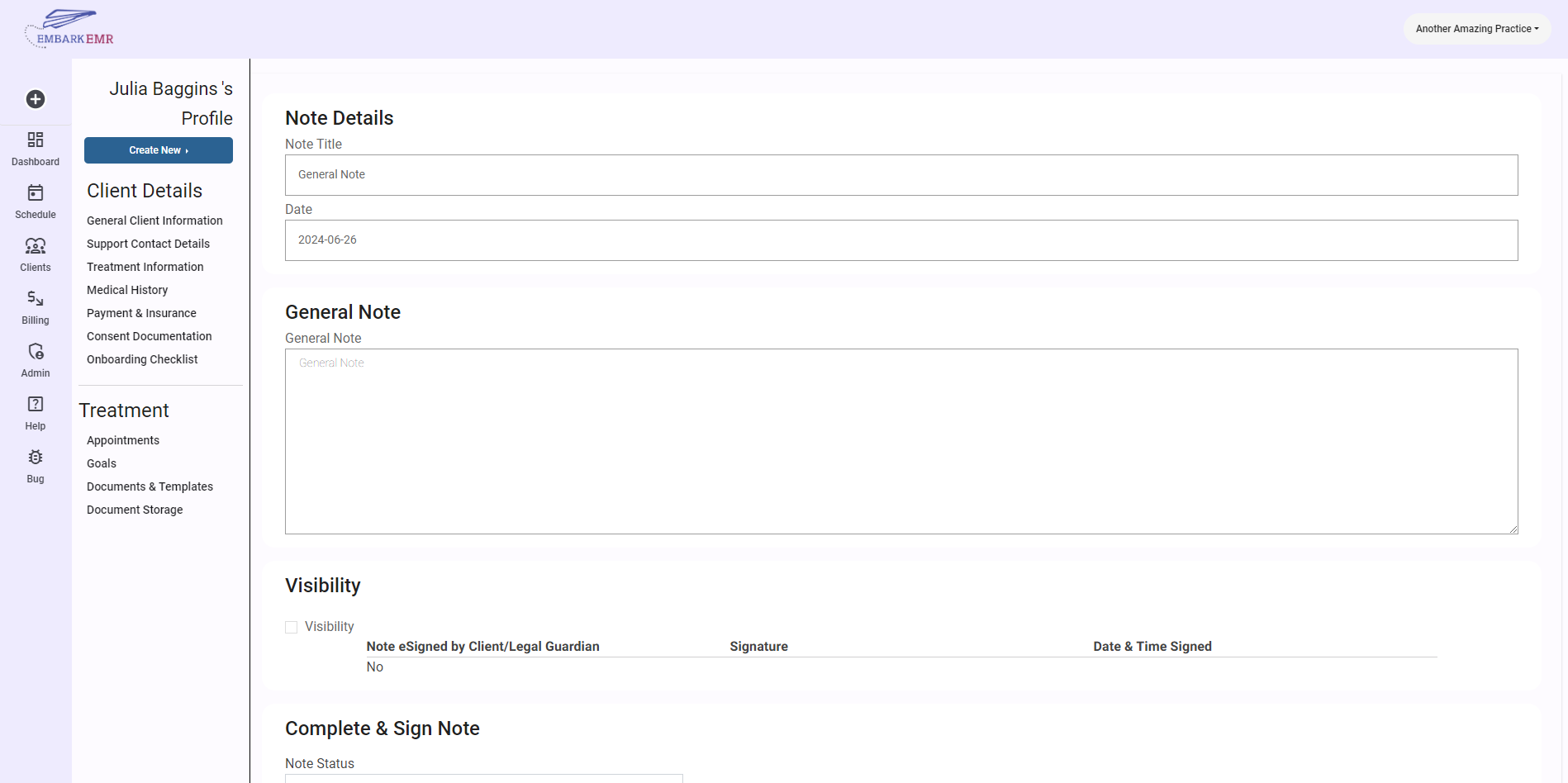Introduction:
The scheduling feature in Embark EMR includes a versatile calendar designed to help manage appointments efficiently across your entire practice. This article will guide you through the different views available in the calendar, explaining the functionalities and advantages of each, to help you optimize scheduling and time management.
Overview of the Calendar:
The calendar in Embark EMR is a central tool for scheduling and managing appointments with clients. It is a shared resource among all providers in the practice, showcasing the schedules for each provider. To simplify navigation, you can use filters at the top of the page to display the calendar for a specific provider, making it easier to manage individual schedules without leaving the shared environment.
Exploring Calendar Views:
Embark EMR’s calendar offers four distinct views, each tailored to different scheduling needs and preferences. Here’s a breakdown of each view:
Note: To switch between views, simply select the desired view from the options usually located at the top or side of the calendar. Experiment with different views to find the ones that best suit your daily, weekly, and monthly planning needs.
Month View:
- Description: The Month View provides a broad overview of the entire month. It allows you to see all scheduled appointments at a glance, helping with long-term planning and ensuring you’re aware of the month’s commitments.
- Use Case: Ideal for getting a macro perspective of appointment distributions and managing the overall workload for the month.
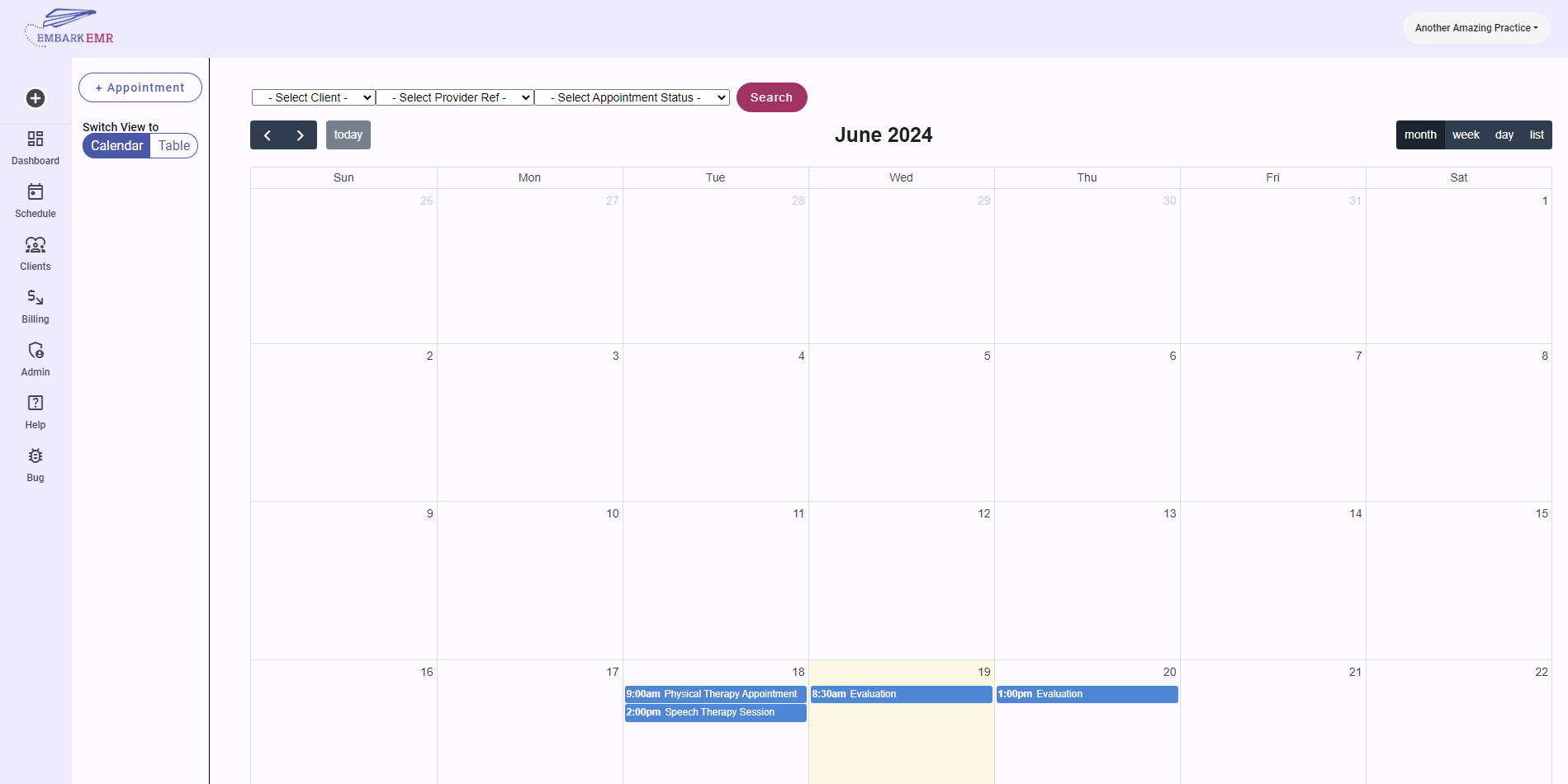
Week View:
- Description: The Week View breaks down the calendar into a detailed display of one week. Each day is segmented by time, making it easy to identify appointment slots and schedule new appointments without overlapping.
- Use Case: Best for weekly planning, where more detailed hourly scheduling is necessary to manage a busy practice.
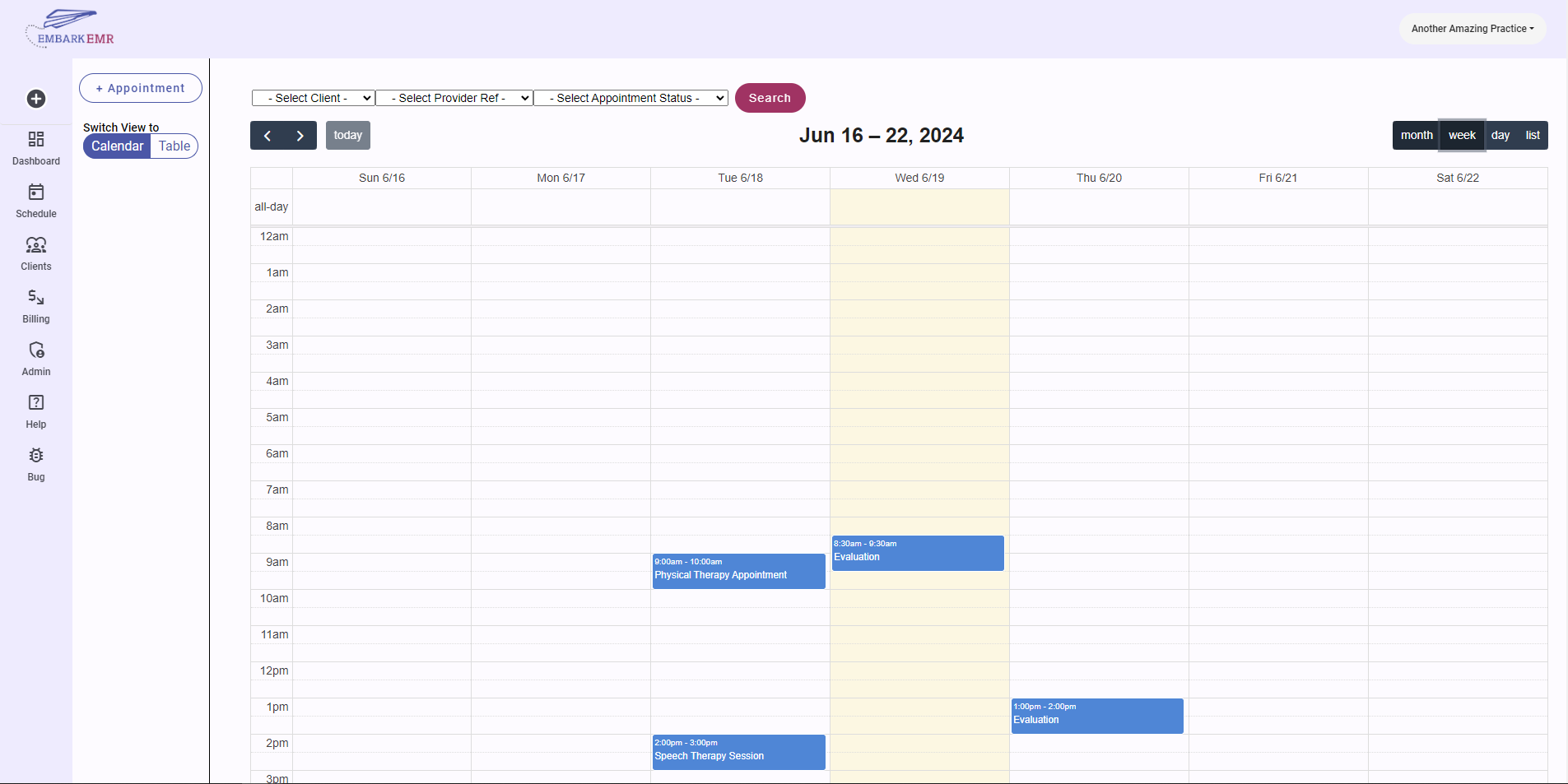
Day View:
- Description: The Day View focuses on a single day, presenting an hour-by-hour breakdown. This view is particularly useful for managing a high volume of appointments or complex schedules that require precise time management.
- Use Case: Perfect for daily operation and time management, allowing providers to prepare for the day’s schedule in detail.
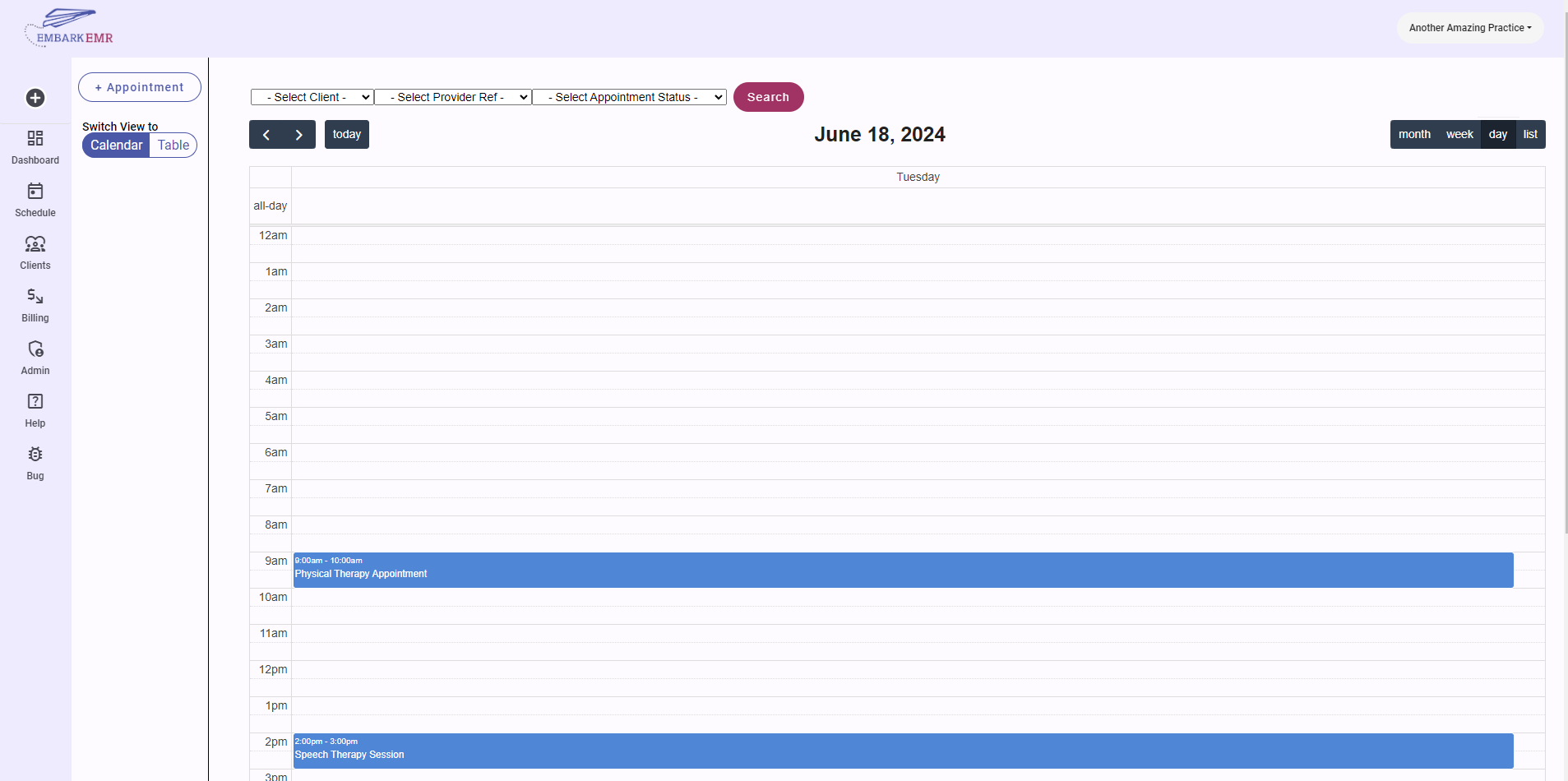
List View:
- Description: The List View organizes appointments in a simple list format, providing a clear, linear overview of upcoming appointments. This view can include basic details about each appointment, such as the client’s name, time, and provider.
- Use Case: Useful for quickly scanning upcoming appointments, making it an excellent choice for front desk staff or providers who need to quickly check their schedule without the details of the other calendar views.
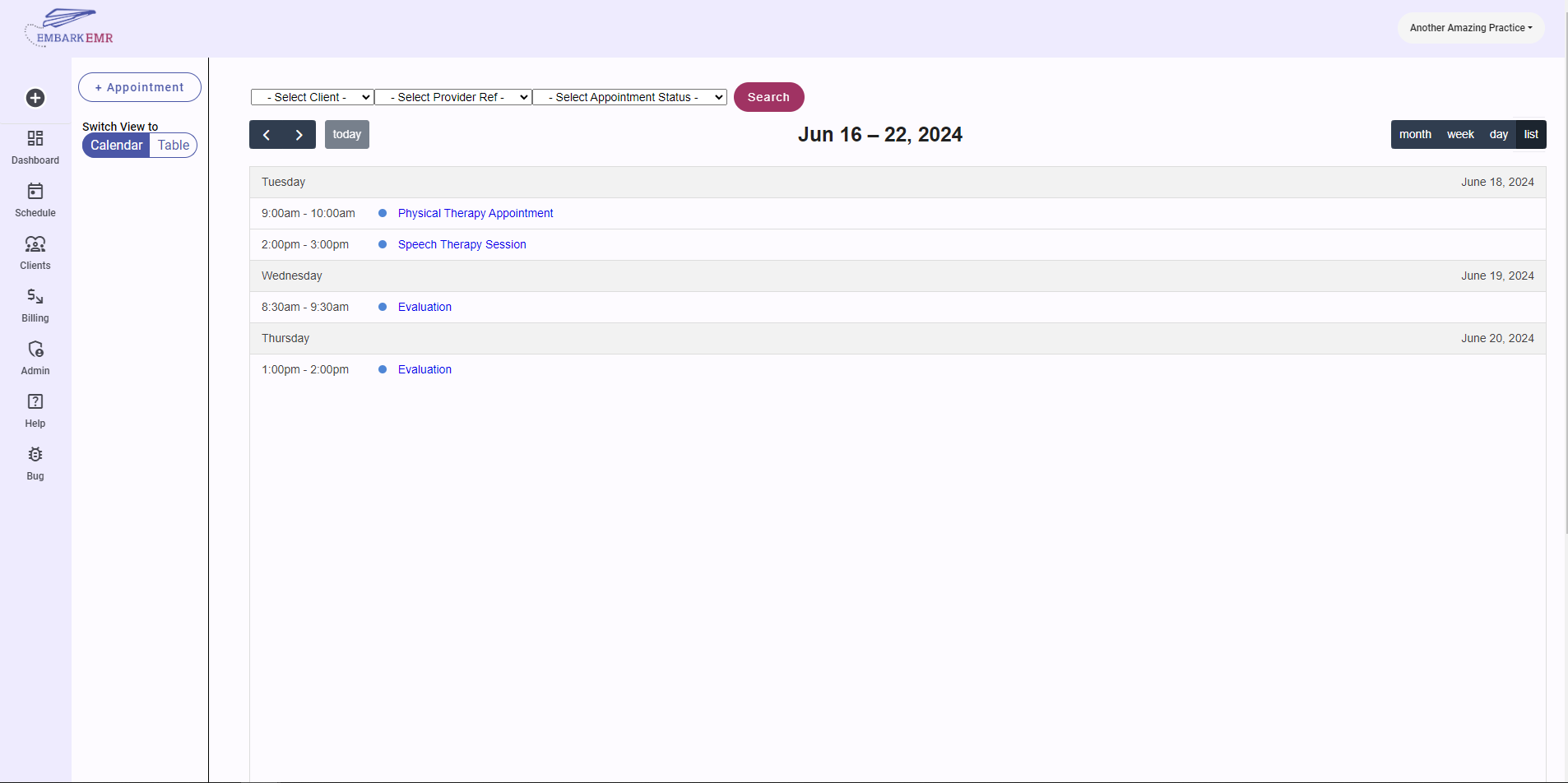
Table View
- Description: The Table View organizes appointments in a simple table format, providing a clear, linear overview of upcoming appointments. This view can include basic details about each appointment, such as the client’s name, time, and provider. You can also quickly access the appointment note from the table view by clicking the “Edit Note” button for the applicable appointment
- Use Case: Useful for quickly scanning historical appointments with the intent of compelting the session note.
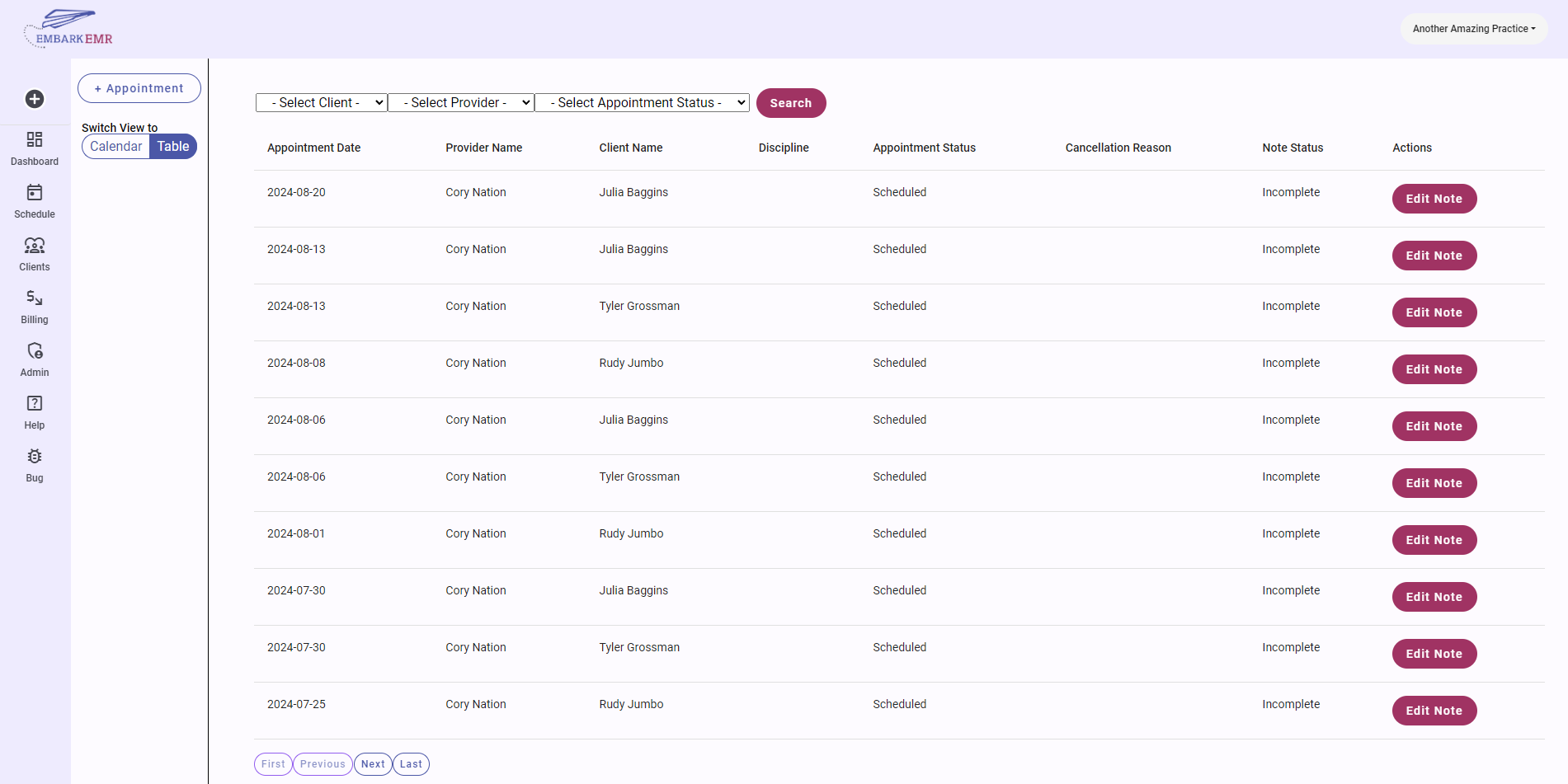
Conclusion:
Each calendar view in Embark EMR is designed with the flexibility to accommodate different scheduling needs and preferences, helping your practice run more smoothly. By familiarizing yourself with each view, you can effectively manage your time and ensure that both providers and clients have a seamless experience.