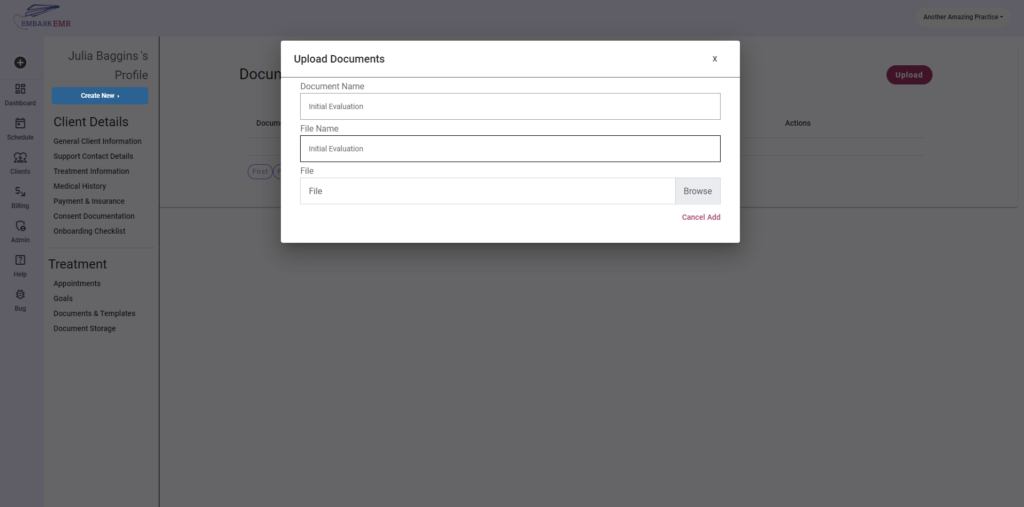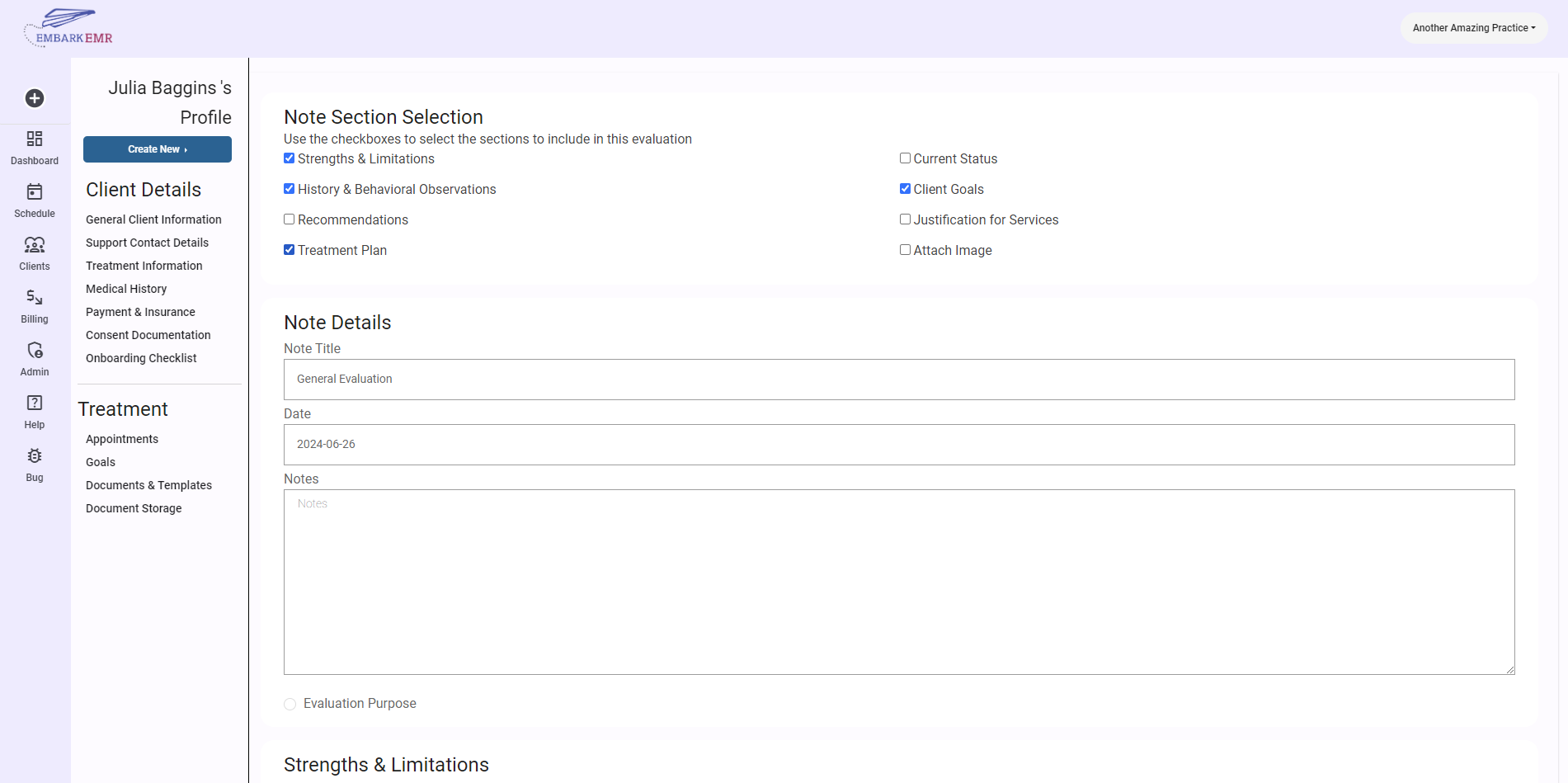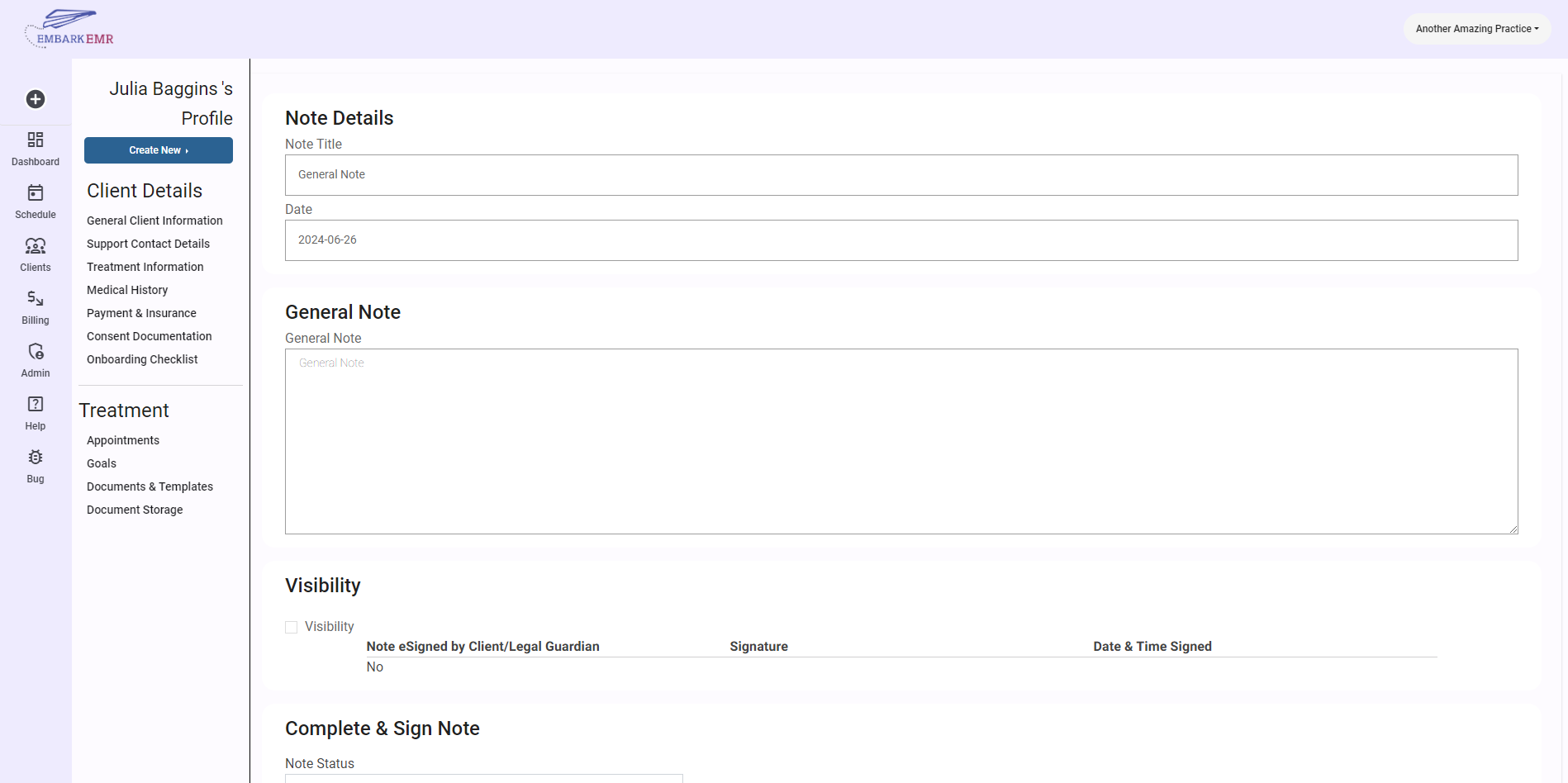Introduction:
The Document Storage section in Embark EMR is a crucial tool for securely managing client-related documents in a HIPAA-compliant manner. This feature allows users to upload and organize various documents directly to a client’s profile. This article provides a step-by-step guide on how to use the Document Storage section to ensure your practice maintains the integrity and confidentiality of client information.
Accessing Document Storage:
To begin using the Document Storage functionality, navigate to the client’s profile where you wish to upload documents. Look for the ‘Document Storage’ tab or section within the profile interface.
Uploading New Documents:
- Initiate the Upload:
- Click the “Upload” button located in the top right corner of the Document Storage section. This action will open a new form where you can begin the process of adding a new document.
- Fill Out the Document Details:
- Document Title: Enter a descriptive title for the document to help easily identify it later.
- File Name: Specify the name of document
- Attach the File:
- Use the file attachment field to browse your computer or device and select the document you wish to upload. Ensure the document is in an acceptable file format as specified by your EMR system guidelines (e.g., PDF, DOCX, JPG).
- Complete the Upload:
- Once all fields are filled and the document is attached, click the “Add” button to finalize the upload. The document will be securely stored in the client’s profile, adhering to HIPAA compliance standards.
Managing Stored Documents:
- View and Organize: All uploaded documents will appear in a table within the Document Storage section. This table typically includes details such as the document title, type, upload date, and an option to view or download the file.
- Edit Document Details: If you need to update the information or replace the document, use the edit option next to the relevant document entry.
- Delete Documents: Should a document no longer be needed, or if it was uploaded in error, you can securely delete it from the system by selecting the delete option, usually represented by a trash can icon.
Best Practices for Document Storage:
- Regularly Update Records: Keep client profiles up-to-date by periodically reviewing and updating the stored documents.
- Maintain Organizational Standards: Categorize and label documents clearly to facilitate easy access and prevent misplacement.
- Ensure Confidentiality: Regularly review who has access to sensitive documents and adjust permissions as needed to maintain client confidentiality.
Conclusion:
The Document Storage section of Embark EMR is an invaluable resource for maintaining an organized, secure, and compliant document management system within your practice. By following these steps, you can efficiently manage client documents, ensuring that critical information is both accessible and protected according to the highest standards of privacy and security.
Reminder:
Always verify that all uploads and changes to documents adhere to your practice’s privacy policies and compliance with healthcare regulations.