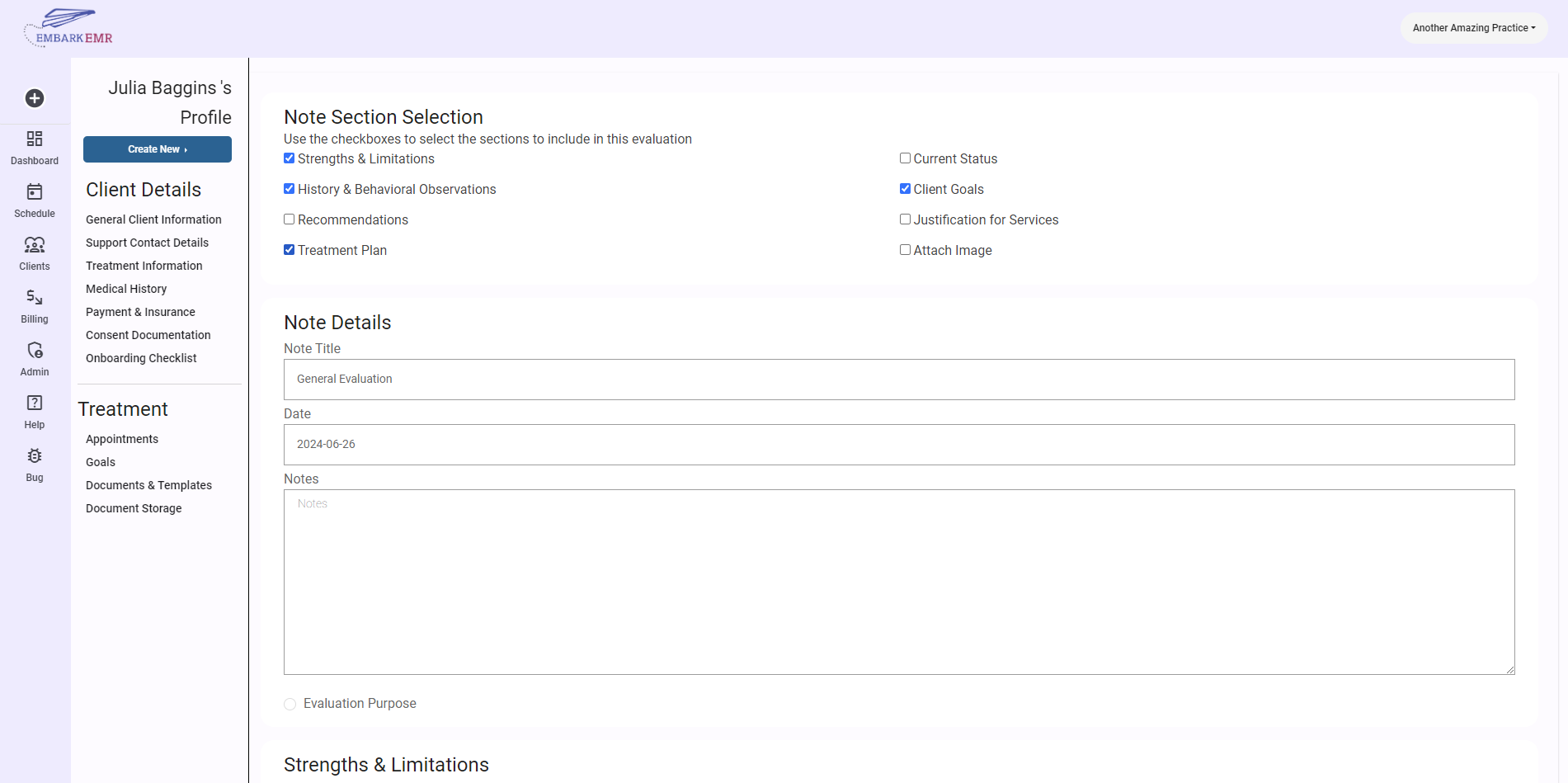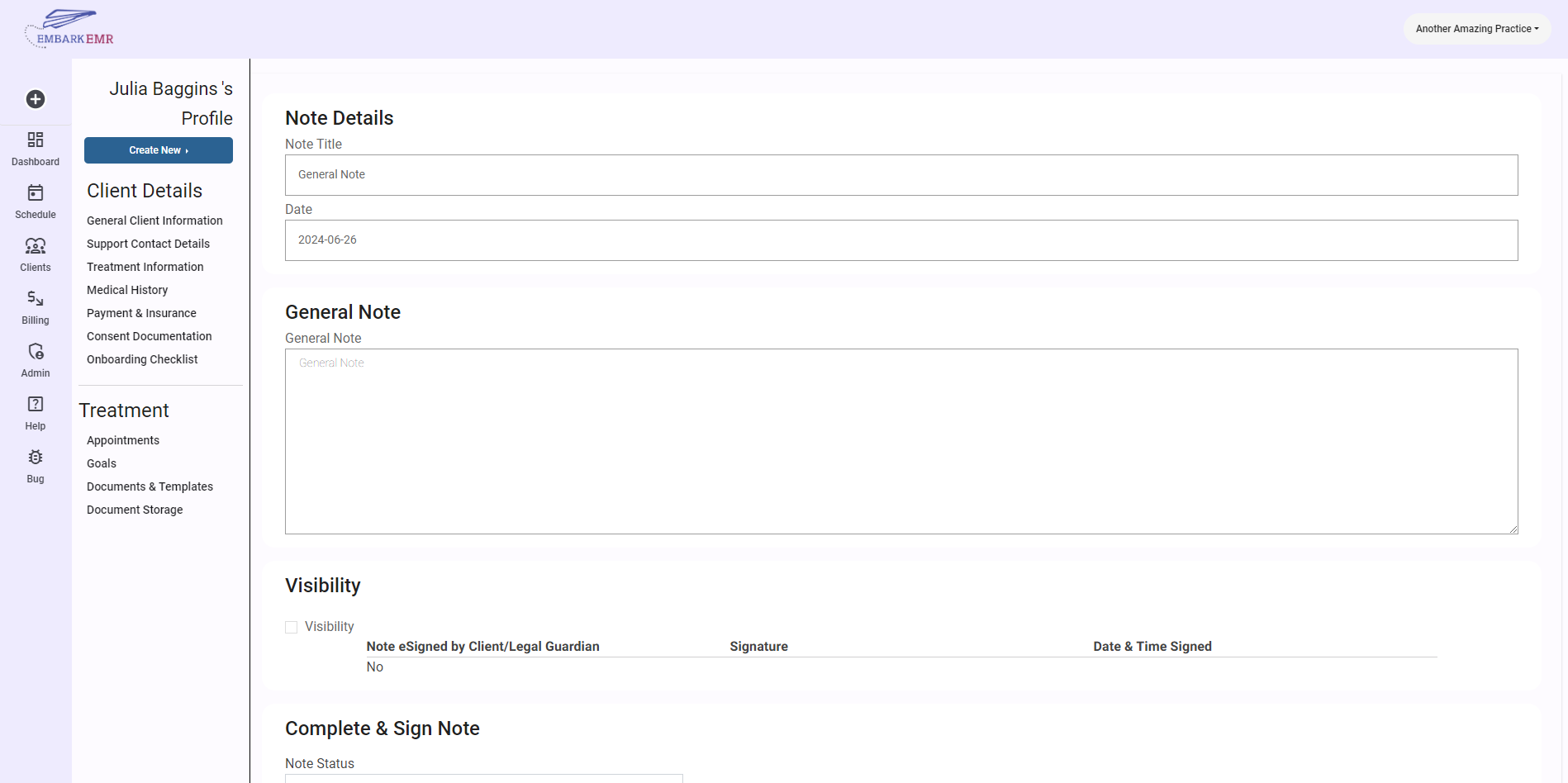There are 5 key sections to Embark EMR, each with a slightly different user interface.
- Main Home Pages
- Client Profile Pages
- Admin Pages
- Provider Profile Pages
- Client Portal Pages
Main Home Pages
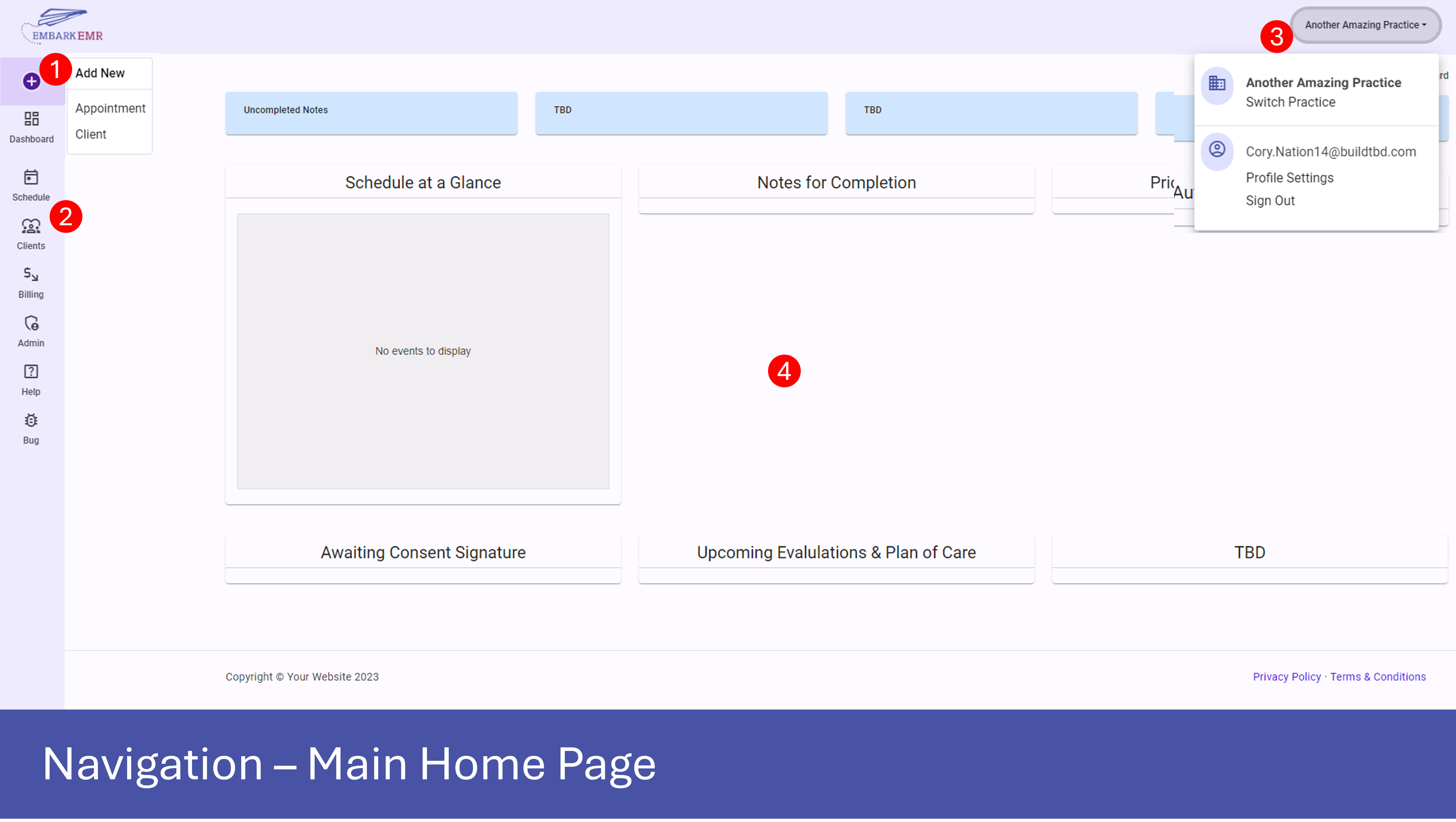
Sections
- Add New Quick Menu: This menu allows you to schedule a new appointment or add a new client from anywhere in the EMR with just a few clicks.
- Main Menu Bar: The main menu is used for global navigation, is located on every page of Embark EMR, and is composed of the following components
- Dashboard: A section to gain quick access to important information
- Schedule: Schedule appointments, manage your calendar, and edit notes from this section.
- Clients: Provides access to the Client Manager where you can manage clients, open up a client’s profile, and add new clients
- Billing: When you add services to an appointment note, this information is automatically added to the billing tab. From here, you can manually edit client payments, create new payments, and track your practice’s financial health.
- Admin: Where you’ll set up and manage your practice. You can add/manage employees, services, licenses, and your practice information. Additionally, you can make certain customizations to the client sections.
- Help: Where to find help articles and videos about how to use Embark EMR
- Bug: Find an issue or have an idea for a new feature? Head to the “Bug” section to tell us about it.
- User Info Button: From this button, you can switch practices, manage your provider profile, and logout.
- Main Content Body: This is where the content of the associated page will be displayed.
Client Profile Pages
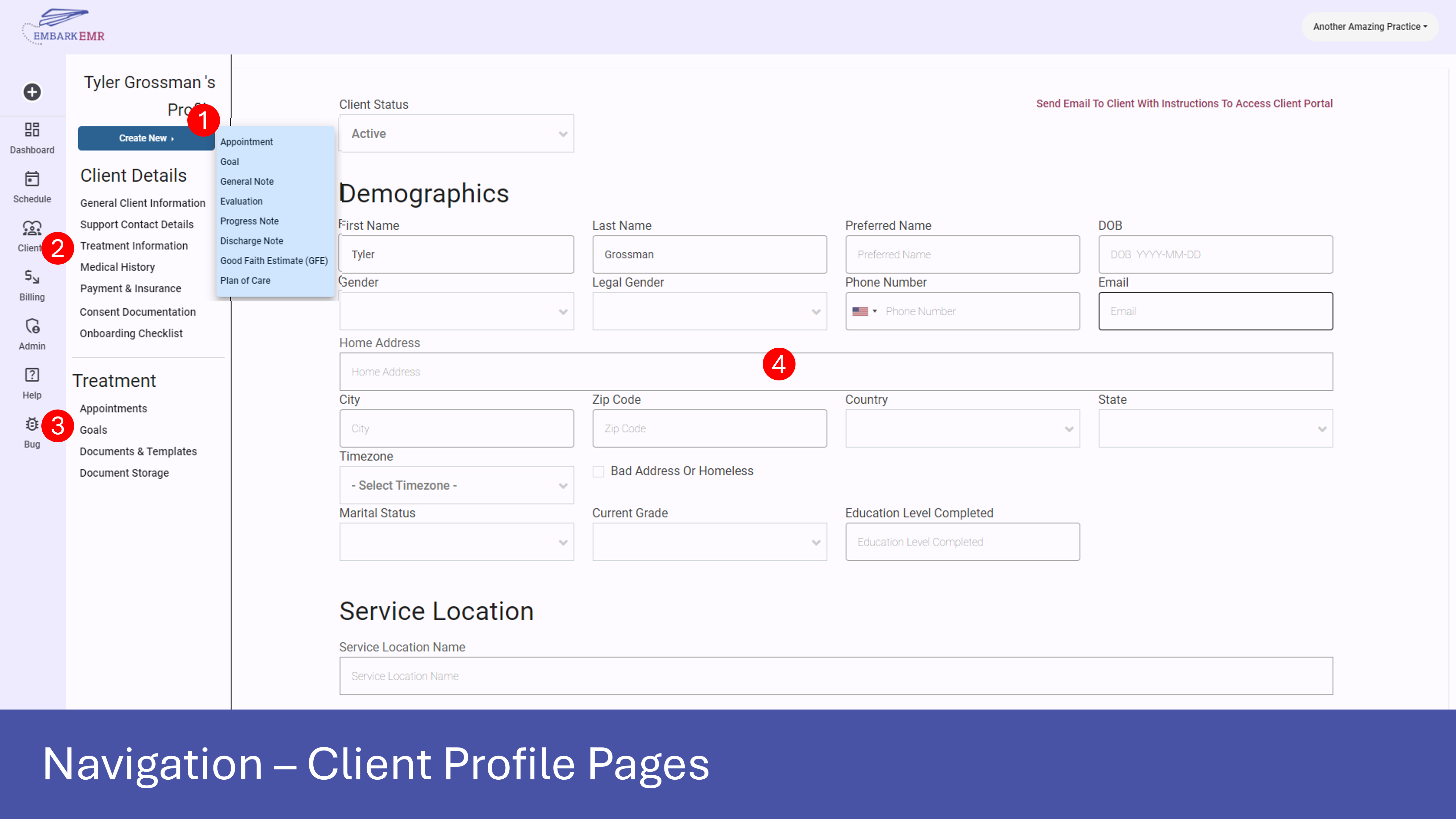
Sections
- Create New Button: A quick and easy way to instantly create new appointments, goals, and templates for the selected client
- Client Details Menu: This section has to do with client demographic information, contact details, and other information regarding the client
- Treatment Menu: This section deals with all the information regarding a client’s treatment like goals, appointment notes, templates, and other documentation.
- Main Content Body: This is where the content of the associated page will be displayed.
Admin Pages
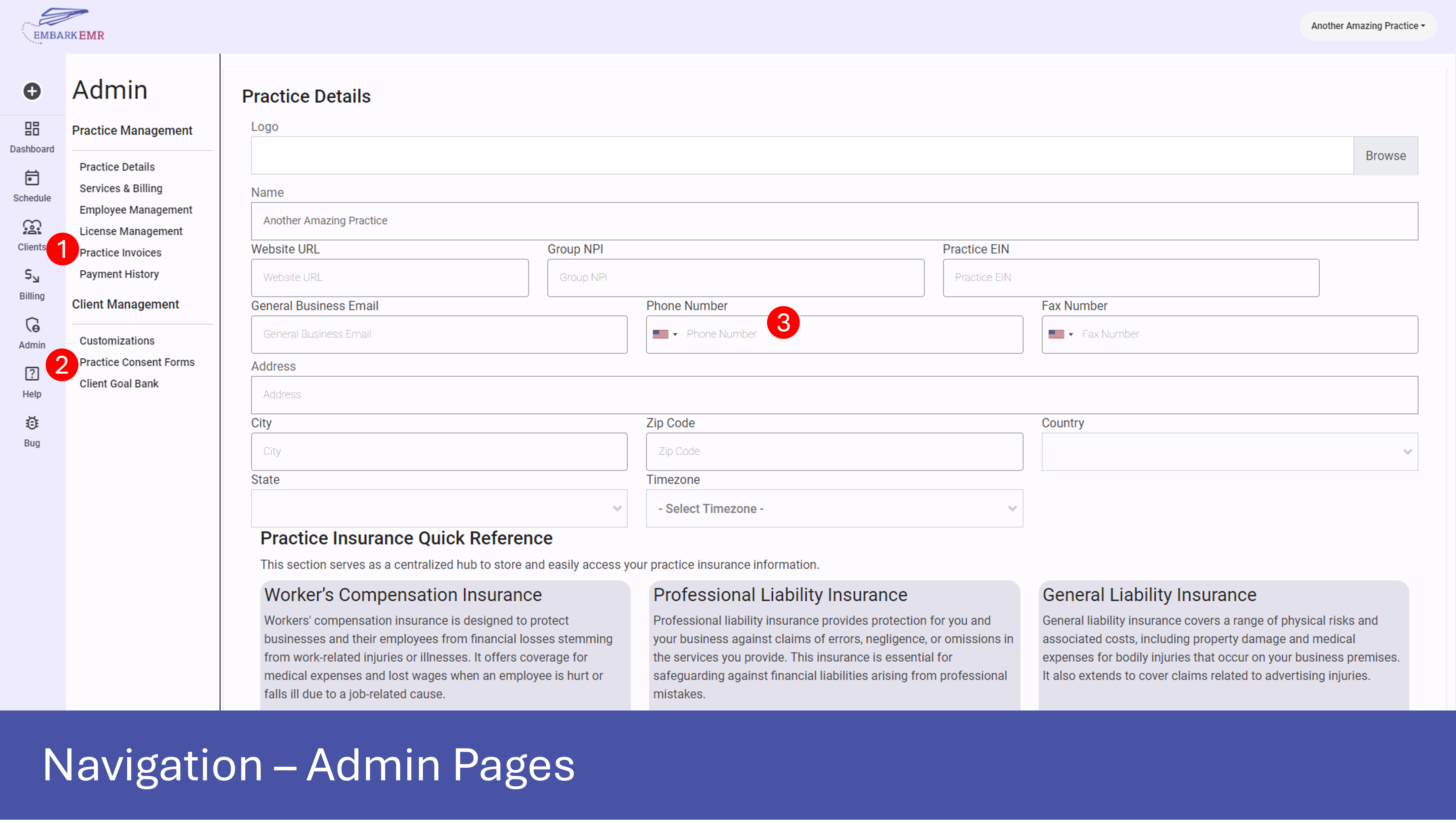
Sections
- Practice Management Menu: This section has to do with information and details concerning your practice operations
- Client Management Menu: This section deals with all the information regarding the customizations and content concerning clients. This includes changes to the client’s medical history forms, practice consent language, and creation of a client goal bank.
- Main Content Body: This is where the content of the associated page will be displayed.
Provider Profile Pages
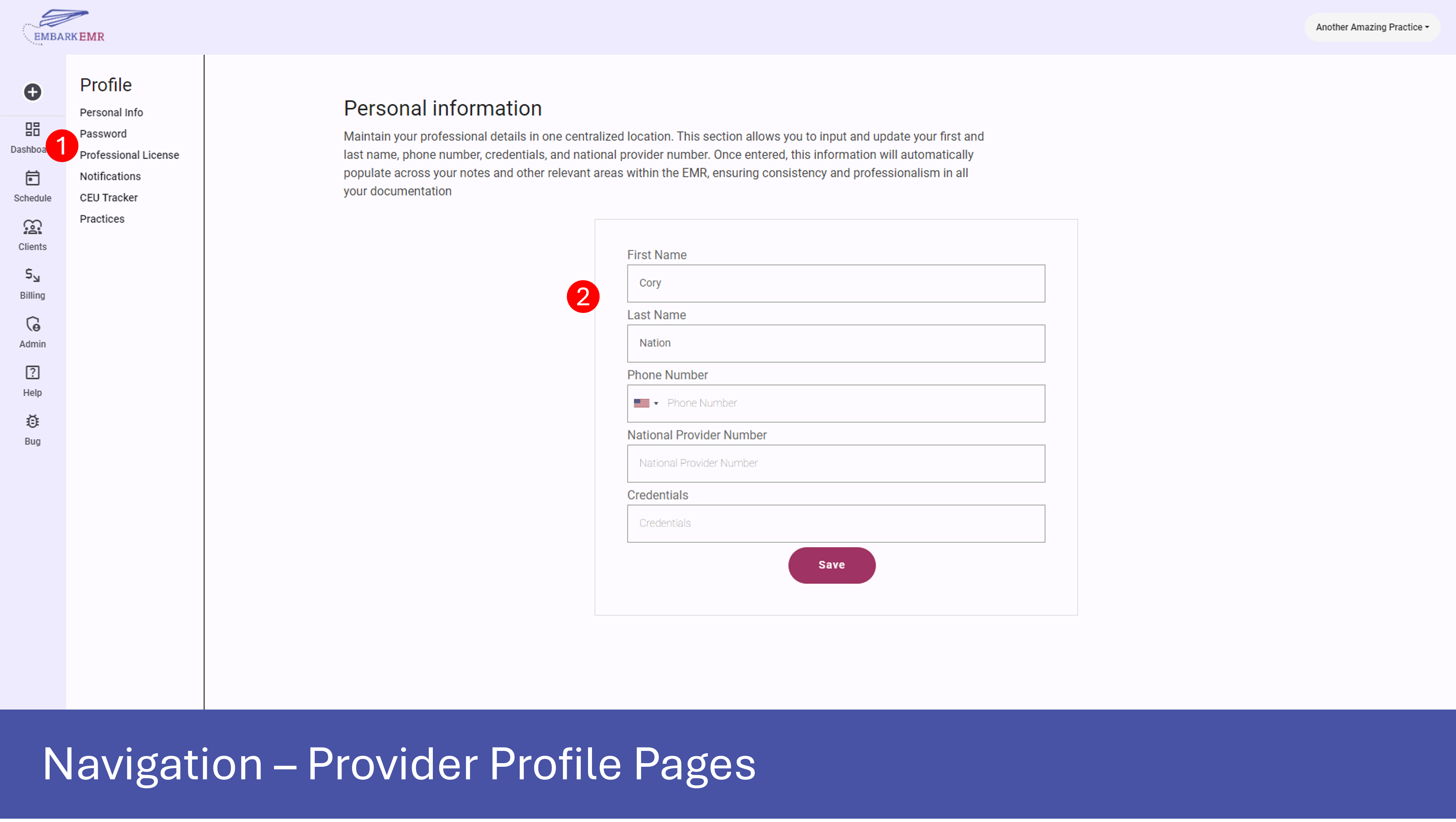
Sections
- Provider Profile Menu: This section deals with all the information about you, the provider. Here, you can manage your name and license information, change your password, keep track of your professional licenses and expiration dates, track your continuing education units, and switch to a new practice.
- Main Content Body: This is where the content of the associated page will be displayed.
Client Portal Pages