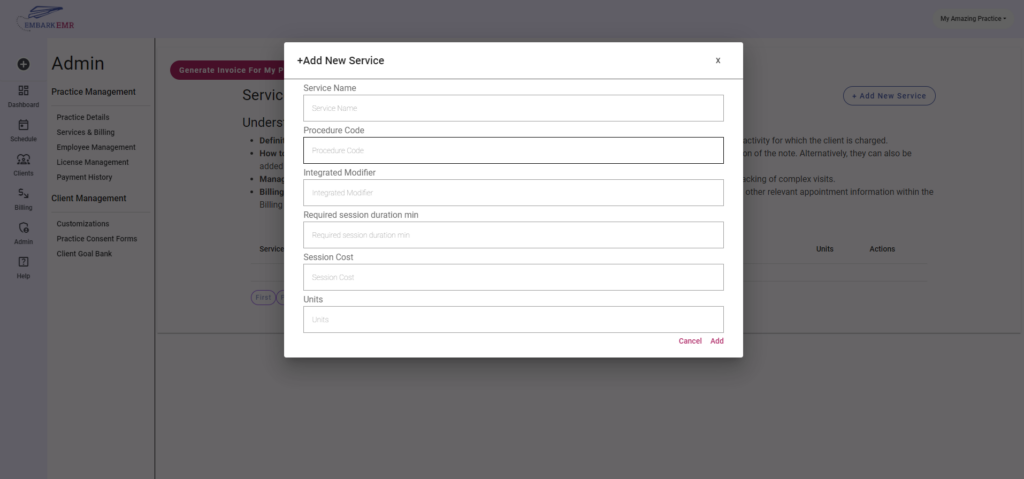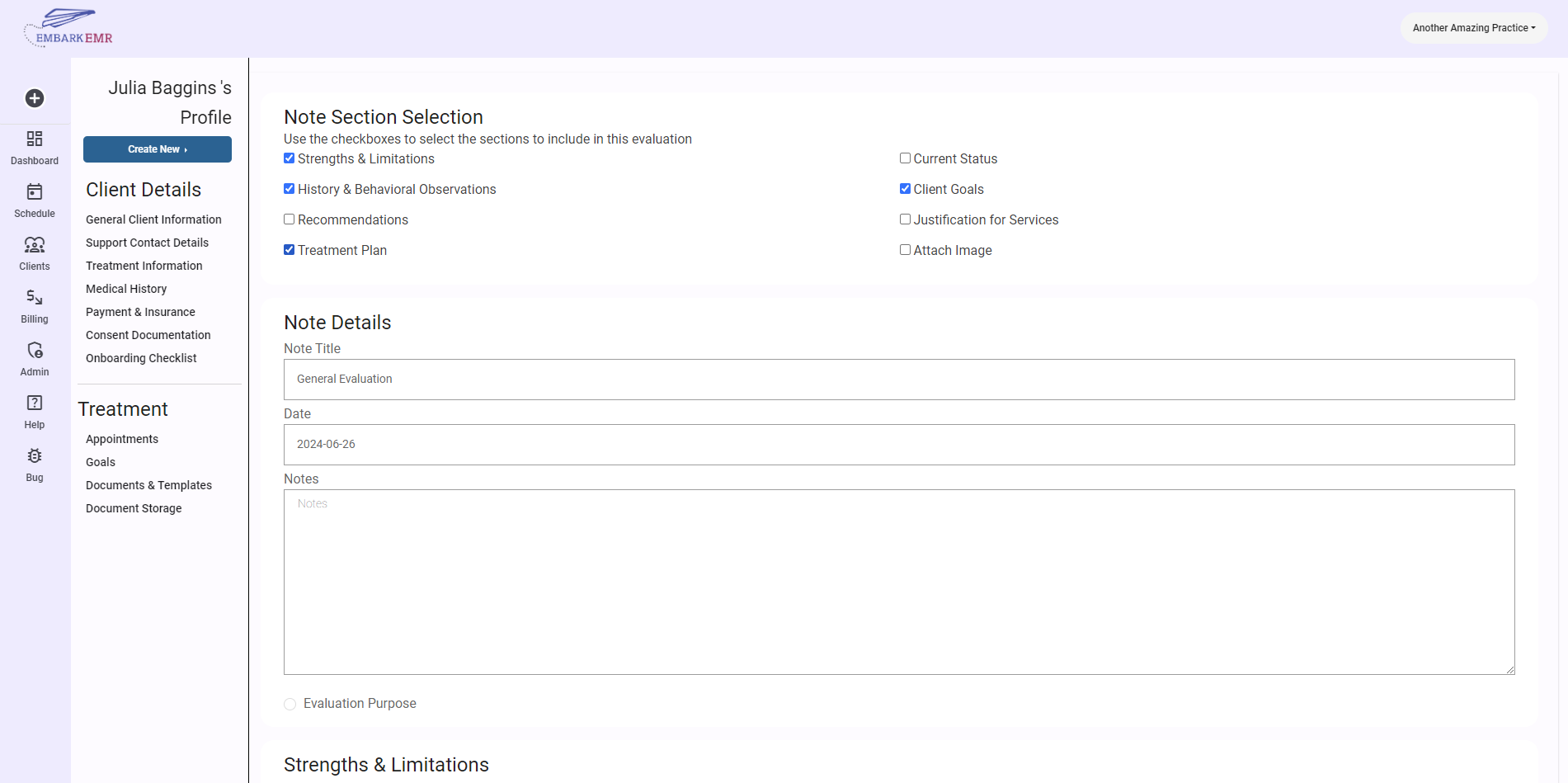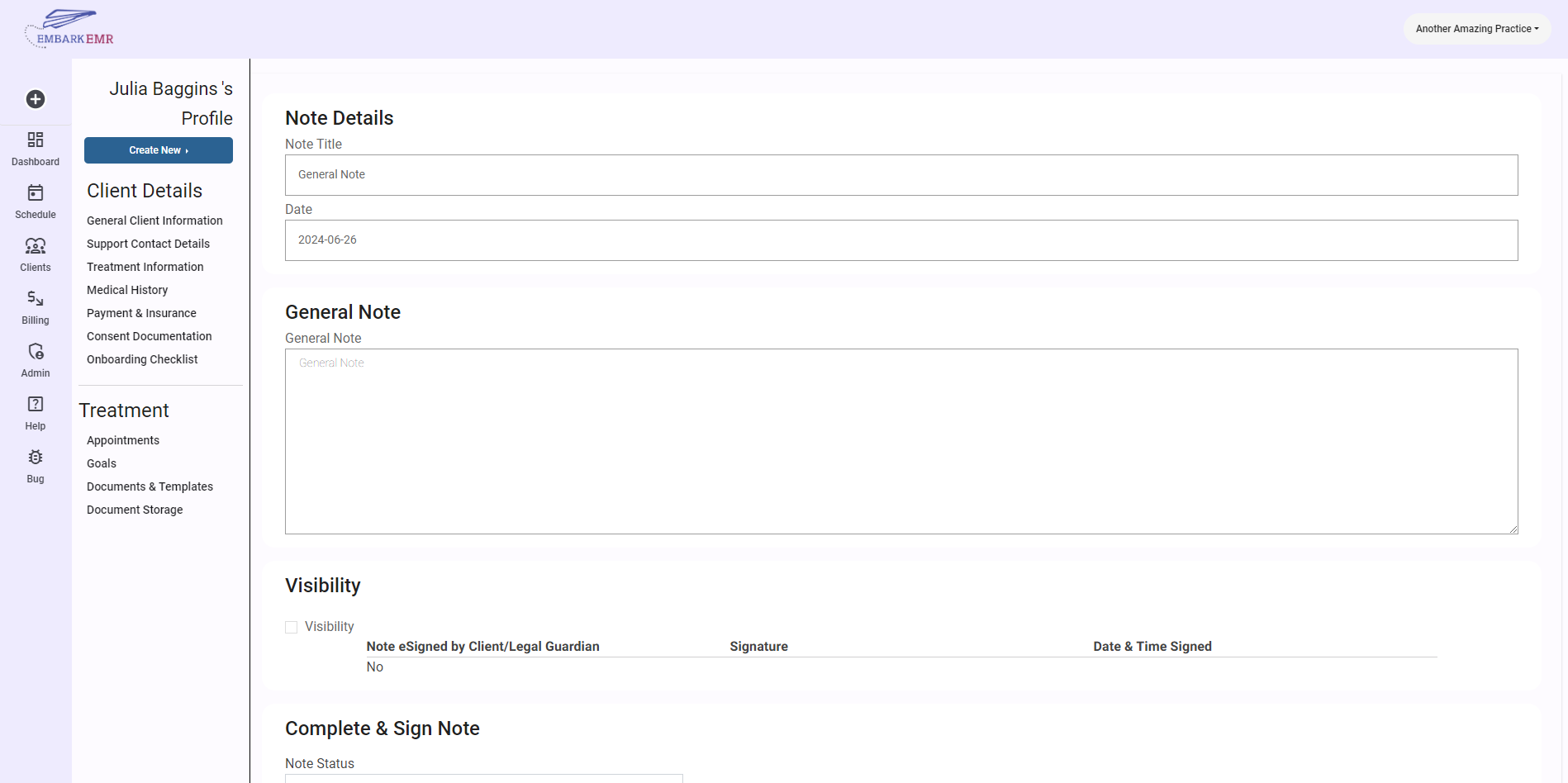In the “Services and Billing” section of Embark EMR, the process of tracking and billing services rendered during client appointments is simplified and streamlined. Services represent the various activities or treatments provided during client sessions and are crucial for accurate billing. Initially, a practice owner or administrator needs to define and list all applicable services in the “Services and Billing” section. These predefined services will then be available for selection within the appointment notes and the Billing table.
During a client appointment, you can easily document the specific services provided by using the “Add Service” button found within the appointment note template. This opens a dialogue box allowing you to choose from the list of services previously set up by the admin. Once a service is selected, the details of the appointment and the chosen service are automatically linked and recorded. This integration ensures that all billing and claims related to the appointment are accurately captured and processed, facilitating proper financial management and compliance within your practice. This feature not only helps in maintaining detailed records of services rendered but also in streamlining the billing process, making it efficient and error-free.
Understanding ‘Services’ in the Context of Appointments and Billing
- Definition of a Service: A “Service” refers to any procedure that is provided to a client during their appointment. It is the primary activity for which the client is charged.
- How to Add Services: Services can be attached to an appointment while drafting the Appointment Note within the “Billing” section of the note. Alternatively, they can also be added directly through the scheduling interface on the Calendar.
- Managing Multiple Services: It’s possible to associate more than one service with a single appointment, allowing for detailed tracking of complex visits.
- Billing and Tracking: Upon adding a service, you’ll be able to monitor the specific details of the procedure, the cost incurred, and other relevant appointment information within the Billing section.
Adding a New Service
From the “Services & Billing” tab of the Admin section, click the “Add New Service” button. Within the dialogue box, you can specify the below options.
- Service Name: The name of the rendered service. Note, you’ll want to stay consistent with how the service is named and understood by insurance companies. Even if you do not accept insurance, your client may need to issue a superbill for reimbursement.
- Procedure Code: The name of the procedure code, often referred to as Current Procedural Terminology (CPT) code by insurance companies. CPT is a standardized alphanumeric code that identifies medical services or procedures provided by healthcare professionals. These codes are used when billing insurance. Note, you’ll want to stay consistent with how the service is coded and understood by insurance companies. Even if you do not accept insurance, your client may need to issue a superbill for reimbursement.
- Integrated Modifier: An insurance code modifier is a two-digit code that’s added to a CPT or HCPCS code to provide more information about a performed service or procedure. Modifiers can be letters, numbers, or a combination of both. They don’t change the definition or code of the procedure, but they can help improve accuracy and specificity. For example, a modifier might be used to indicate that a procedure was completed but not fully successful, or that a lab performed multiple tests for the same patient on the same day.
- Required Session Duration – min: If there is a required minimum or standard session time used for the service, enter the time here.
- Session Cost: Cost of the service.
- Units: Number of units for the service delivered. Note: changing the number of units in the billing section does NOT change the session cost. This must manually be adjusted to display the correct service cost.